Course Builder
AI Studio
(Click a link to jump to any section)
Table of Contents
The ‘AI Studio‘ in YOUniversity is a powerful tool that leverages artificial intelligence to assist you in generating course content. This feature streamlines your course creation process, saving you time and effort while sparking creativity.
AI-Powered Content Generation Overview
The AI Studio can help you with the following tasks:
- Full Course Outline Generation: Generate a complete course outline with topics, lessons, assignments, and quizzes.
- Course Title Generation: Generate creative and engaging course titles that capture the essence of your course content.
- Course Description Generation: Craft compelling course descriptions that highlight key learning outcomes and attract potential students.
- Course Featured Image Generation: Create visually appealing featured images that represent your course effectively.
Accessing AI Studio
You can access the AI Studio directly within the Course Builder. The ‘Generate with AI‘ button and the individual AI icons (highlighted below) next to specific fields provide easy access to the AI-powered content generation features.
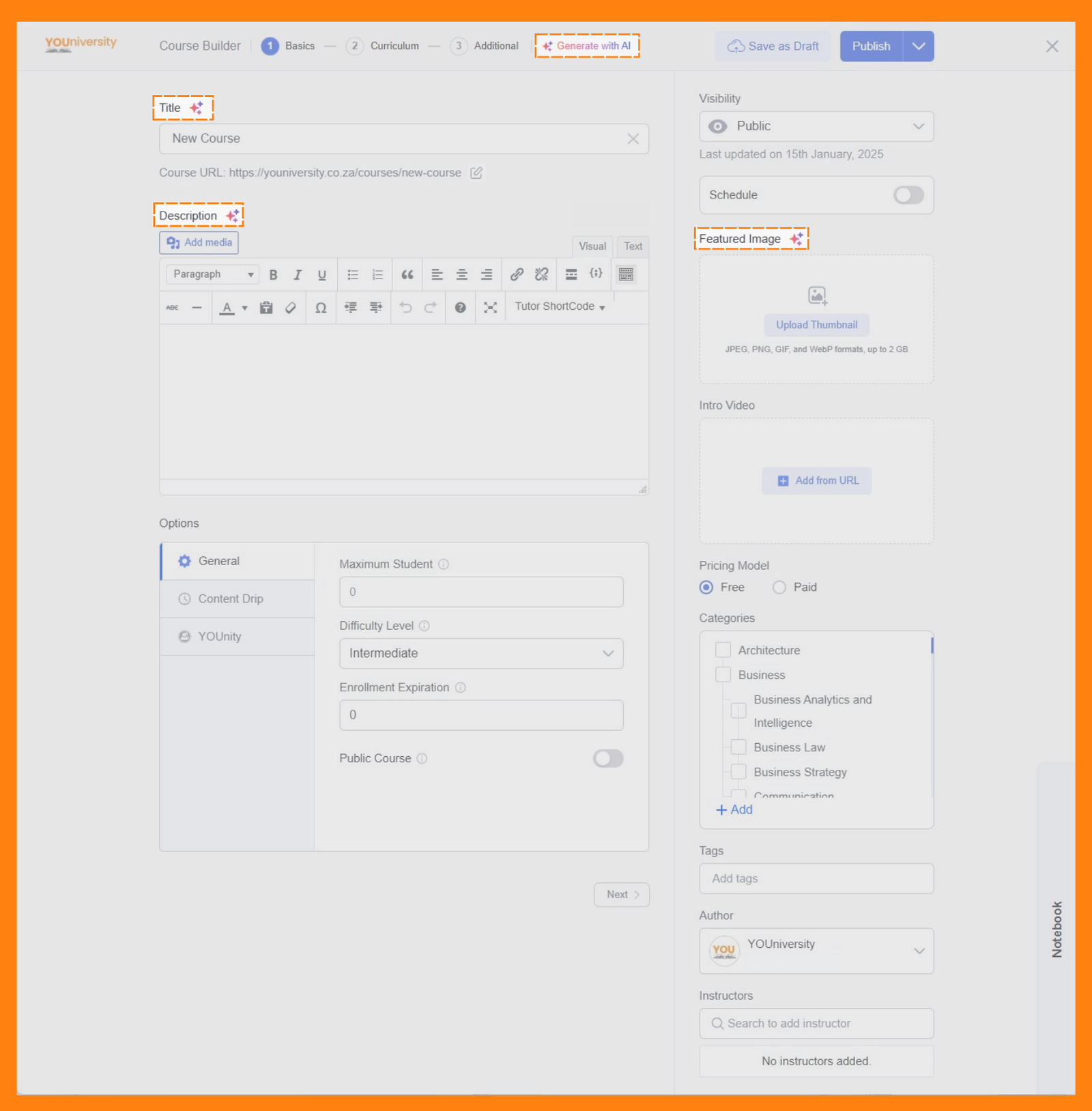
With the YOUniversity’s AI Studio, you can overcome writer’s block, generate fresh ideas, and build a comprehensive course outline in a fraction of the time.
It’s important to note that AI Studio is linked to ChatGPT. The results in AI Studio will be the same as if you were to use your own ChatGPT account for text and image generation. The difference is that you have the ability to have a conversation with ChatGPT on their website to fine-tune your course outline. This is also a helpful way of creating your course outline with the ability to copy and paste it into our Course Builder. However, it’s important to make the course content your own by personalising it. Students value authenticity.
Generating a Full Course Outline with AI Studio
The AI Studio in YOUniversity is a powerful tool that streamlines the course creation process by generating comprehensive course outlines. With a single click, you can leverage the power of artificial intelligence to create a well-structured outline with topics, lessons, and even assessments.
Here is how to generate a Course Outline with the AI Studio:
- Click the ‘Generate with AI’ button. This button is located at the top of the ‘Course Basic‘ section in the Course Builder. This will open a pop-up window where you will provide instructions to the AI.
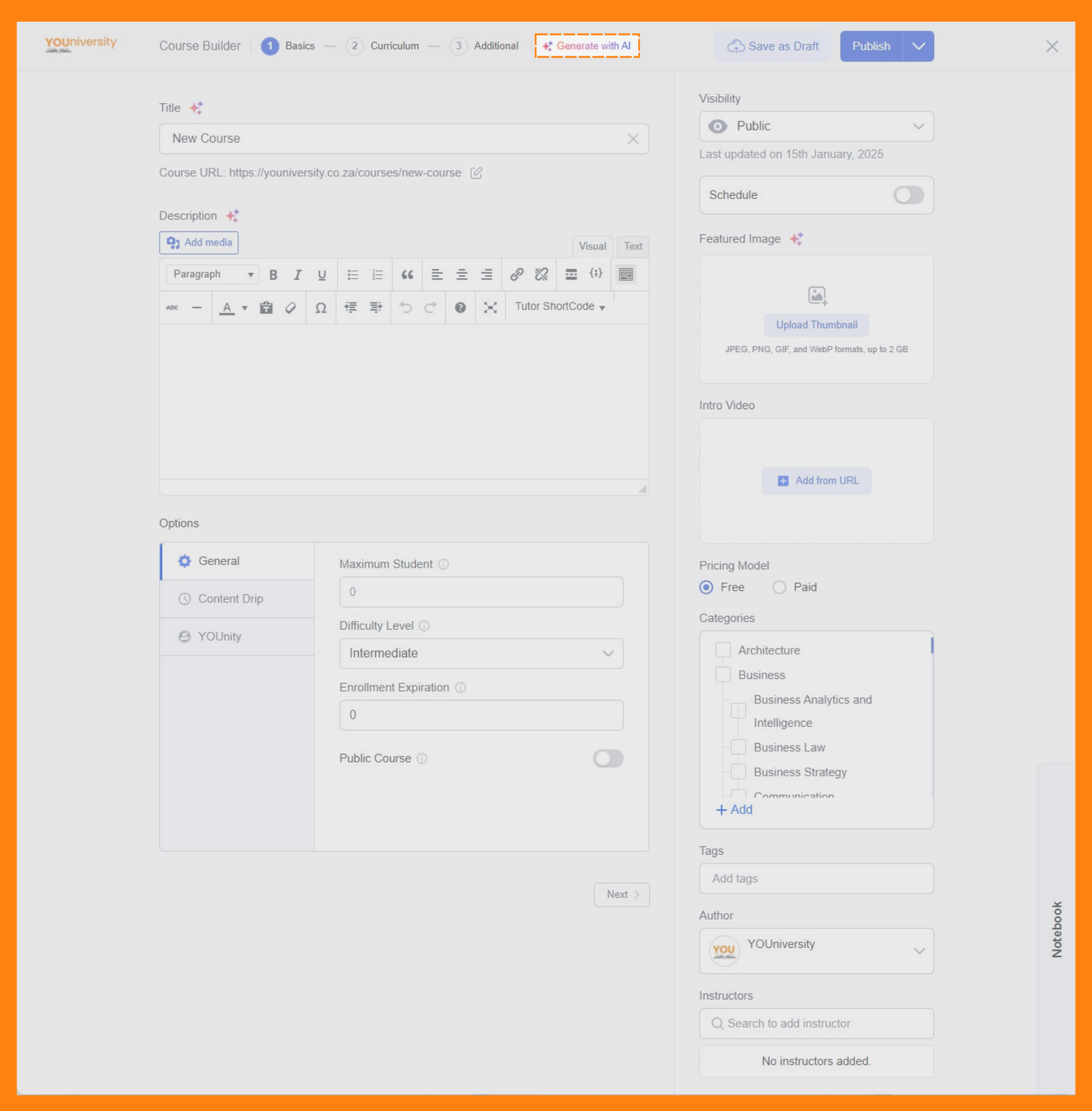
Provide a detailed prompt describing the desired course content. Be clear and specific about the topic and the key learning outcomes you want to achieve. Here is a list of prompts that will help AI generate good content:
- Course Title – This will give AI a good idea of your topic.
- Course Objectives – What should students achieve or learn by the end of the course?
- Learning Outcomes – What specific skills, knowledge, or abilities should learners gain from this course?
- Course Topics – What are the main topics or modules to be covered in the course?
- Target Audience – Who is the course designed for? (e.g., beginners, professionals, students, specific industries, etc.)
- Delivery Format – Will the course include Lessons, Quizzes and Assignments?
- Style and Tone – Should the course be formal, conversational, motivational, academic, etc?
For example, you could enter a prompt such as:
Create a course on Overcoming Imposter Syndrome. The course should include at least the following topics, but add more if possible:
The course should include at least the following topics, but add more if possible:
- Introduction
- – What is Imposter Syndrome?
- – The History of Imposter Syndrome
- – Medical studies and research
- – Case Studies
- – How to live with it
- – How to overcome it
Include at least 5 lesson per topic.
The course is for anyone from children to professionals.
The course will consist of videos and quizzes.
Add one quiz per topic, and 5 questions per quiz.
Use a professional, conversational tone.
IMPORTANT: Hold down your Shift key and then Enter in the AI dialog box to create new lines. Only clicking Enter on your keyboard is the same as clicking on ‘Generate Now‘.
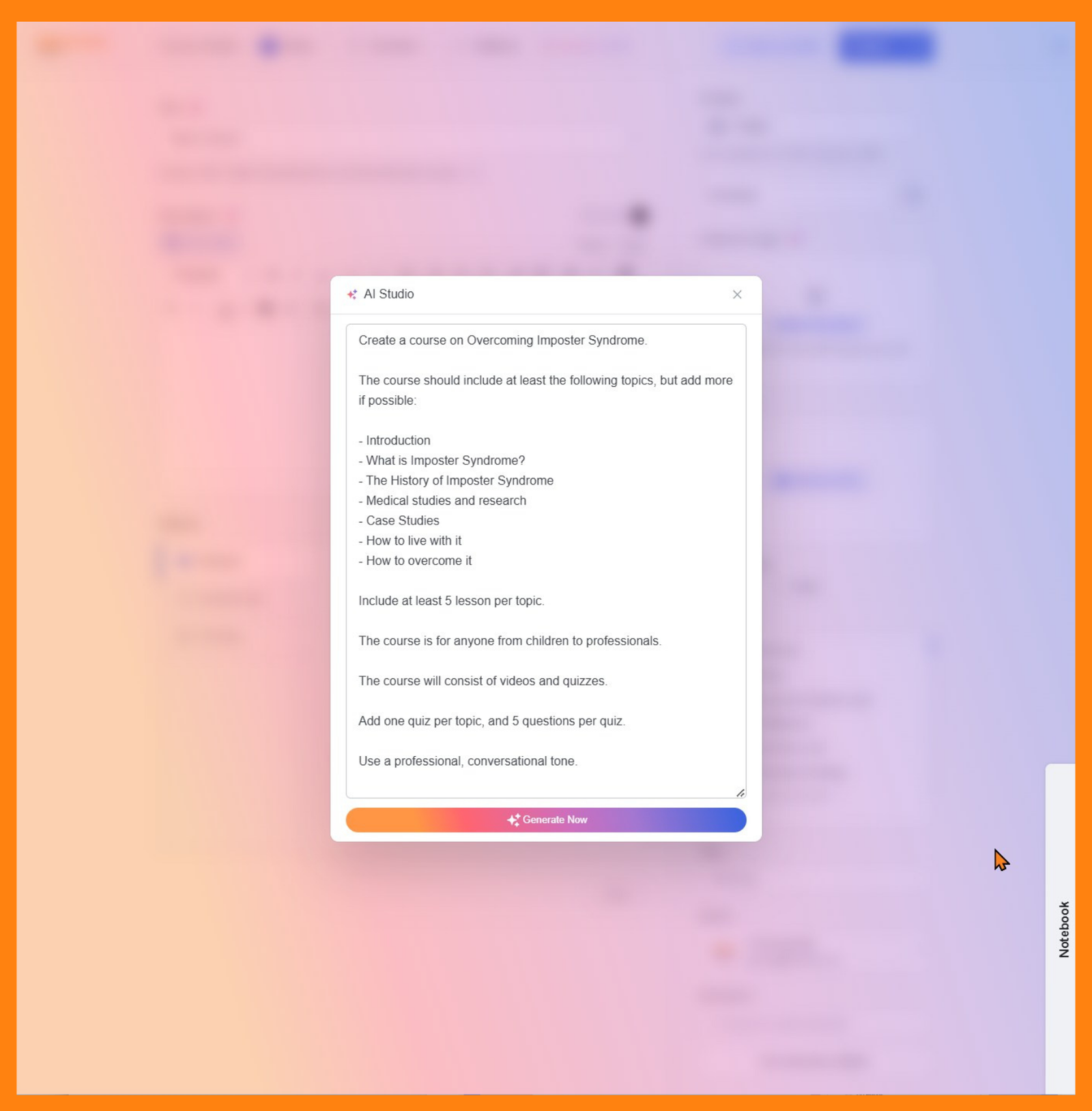
- Click ‘Generate Now.‘ The AI will process your prompt and generate a course outline with topics, lessons, assignments, and quizzes. You can choose to cancel the process by clicking the ‘Stop Generation‘ button.
- (Optional) Click ‘Regenerate Course’ if you want a different result. This will generate another new course outline based on your original prompt. You don’t lose the first outline when regenerating a new one, so you can go back and forth and compare the two.
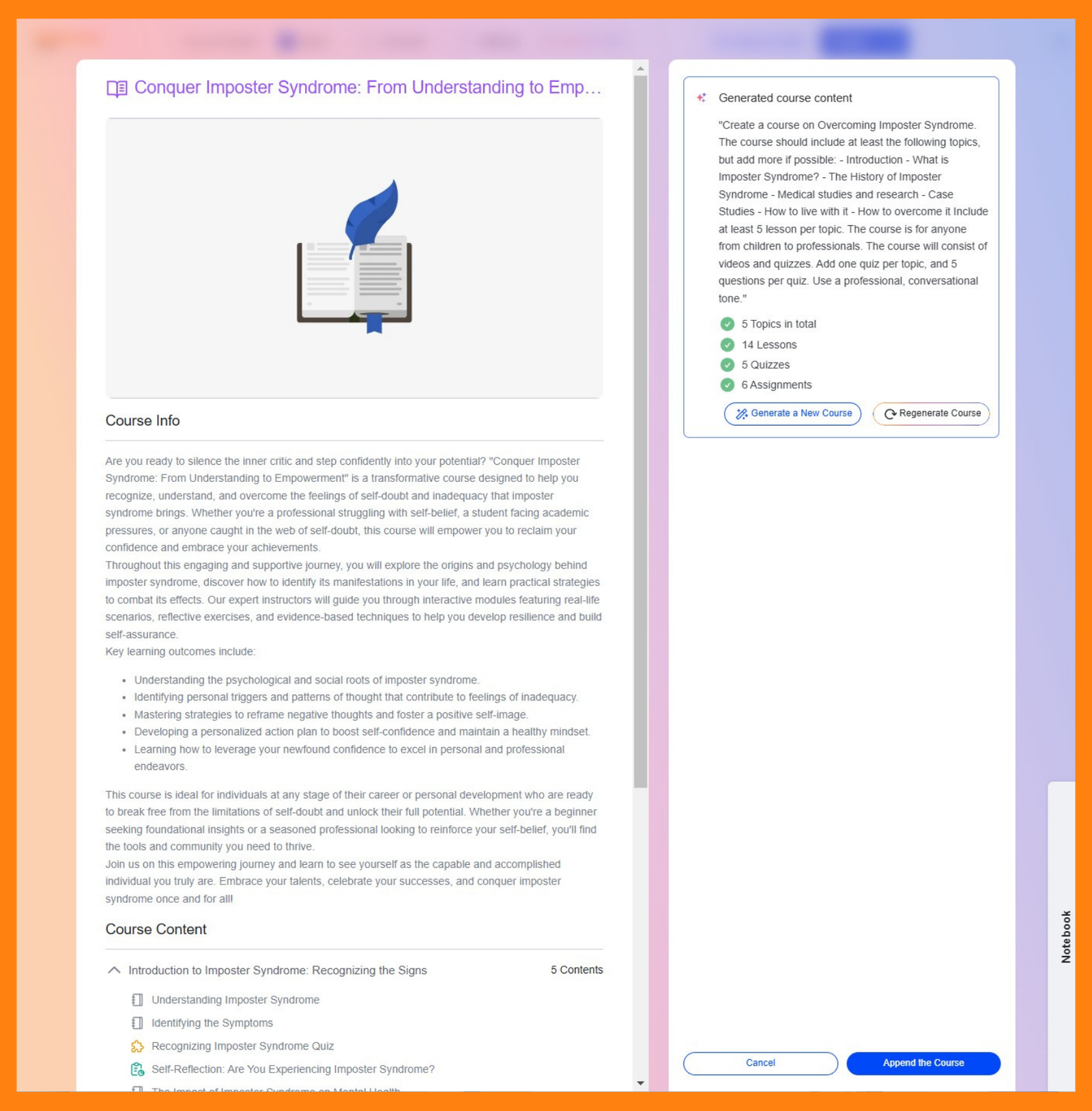
- (Optional) Click ‘Generate a New Course‘ if you want to amend your prompts and generate new results. This will reopen the prompt window so you can enter an entirely new prompt and generate a different course outline.
- Click ‘Append the course’ button. This imports the generated course outline into your Course Builder.
- Finally, review and edit the generated outline. The AI provides a solid foundation, but you can customise and personalise it further by adding your own content, adjusting the structure, and incorporating additional resources. Remember, students value authenticity.
Course Title Generation with AI Studio
Crafting the perfect course title can be challenging. YOUniversity’s AI Studio simplifies this process with an AI-powered title generator that helps you create engaging and informative titles that attract potential students.
Here is a step-by-step guide on how to generate your course title with AI Studio:
- Click the AI icon next to the ‘Title‘ heading in the course builder as highlighted below. This will open a pop-up window where you can provide a prompt to the AI.
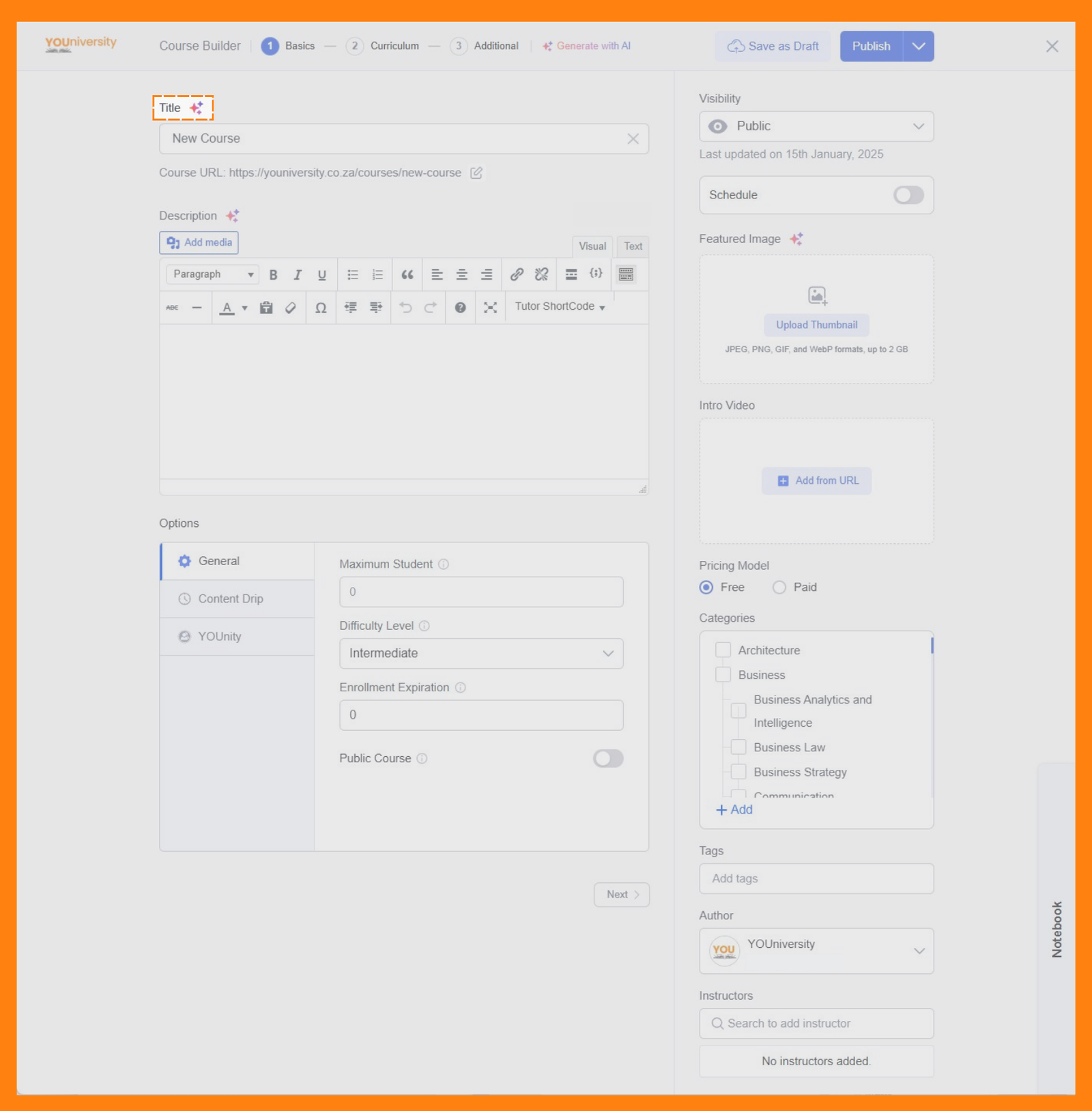
- Describe your course topic: Provide a clear and concise description of your course. Be specific about the subject matter and target audience.
For example, you could enter a prompt such as “Create a title for a course on the impact of Microlearning on career growth and development.” - Customize the response: Adjust the character limit, language, tone, or format of the response using the options provided.
- Generating the Course Title: Click ‘Generate Now’ The AI will process your prompt and generate your course title.
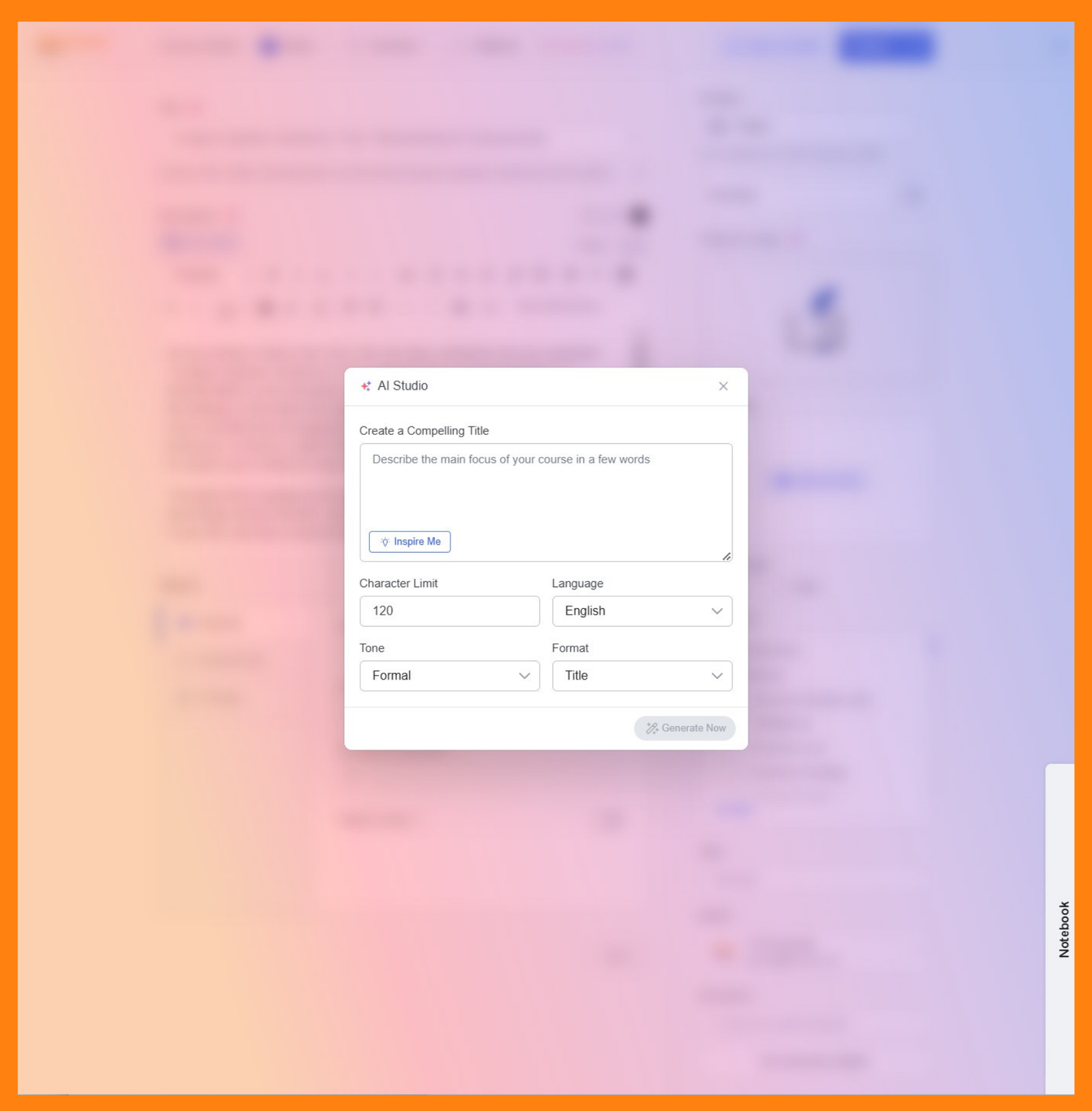
- Review the generated title: The AI will generate one title at a time. If you’d like to explore other options, click the “Generate Again” button to generate a new title.
- (Optional) Explore Refinement Options: If you’d like to explore variations of the generated title, you can use the following options:
- Rephrase: Generate a new title with the same meaning but different wording.
- Make shorter/longer: Adjust the length of the title.
- Change tone: Shift the tone of the title (e.g., more formal, more casual).
- Translate to: Translate the title into another language.
- Write as bullets: Present the title in bullet points.
- Simplify language: Make the language easier to understand.
- Rephrase: Generate a new title with the same meaning but different wording.
- Finalize your selection: Click ‘Use this’ to add the selected title to your course.
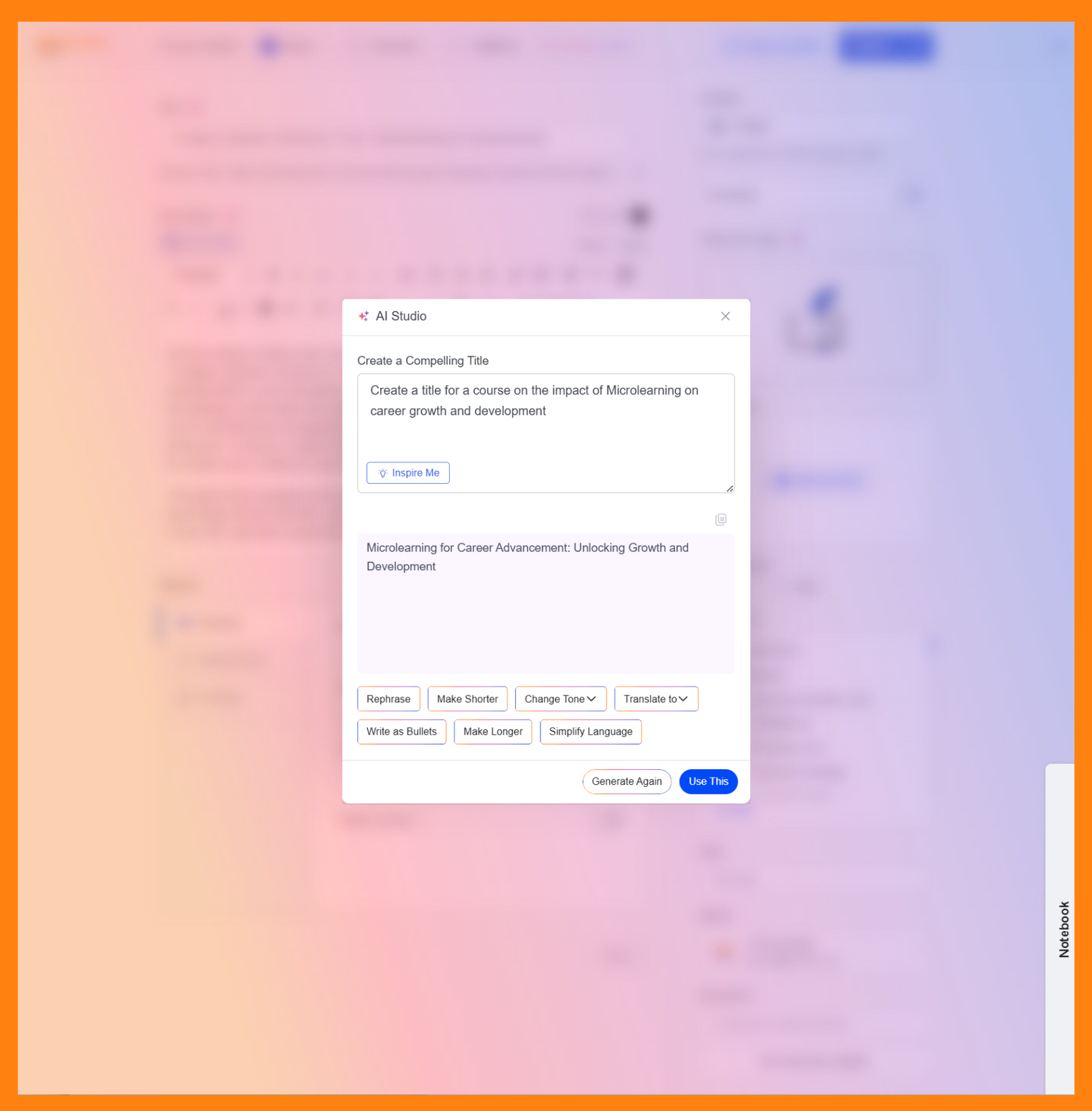
Course Description Generation with AI Studio
Writing engaging course descriptions is crucial for attracting potential students. YOUniversity’s AI-powered description generator can help you create compelling descriptions that highlight key learning outcomes and encourage enrolment.
Here is a step-by-step guide on how to generate your course descriptions with AI Studio:
- Accessing the Description Generator: Click the AI icon next to the ‘Description’ field as highlighted below. This will open a pop-up window where you can provide a prompt to the AI.
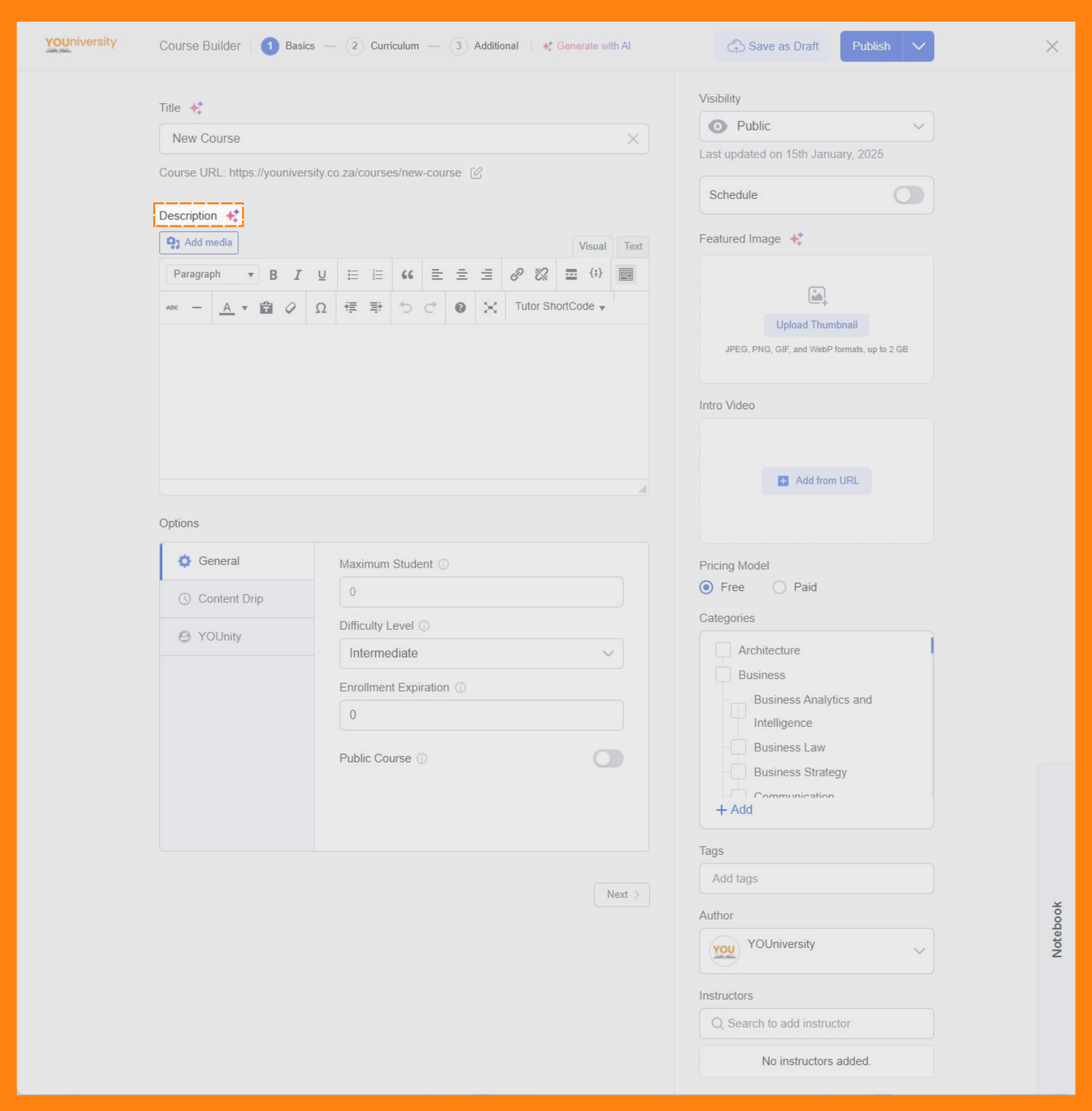
Description Prompt: Provide a prompt outlining the desired description. Be clear and specific about the key information you want to include.
For example, you could use a prompt such as: “Write an engaging course description for ‘Career Growth through Microlearning.’ Briefly highlight key concepts, benefits, and strategies for using Microlearning for career growth. Target professionals seeking career advancement. Use bullet point formatting.”
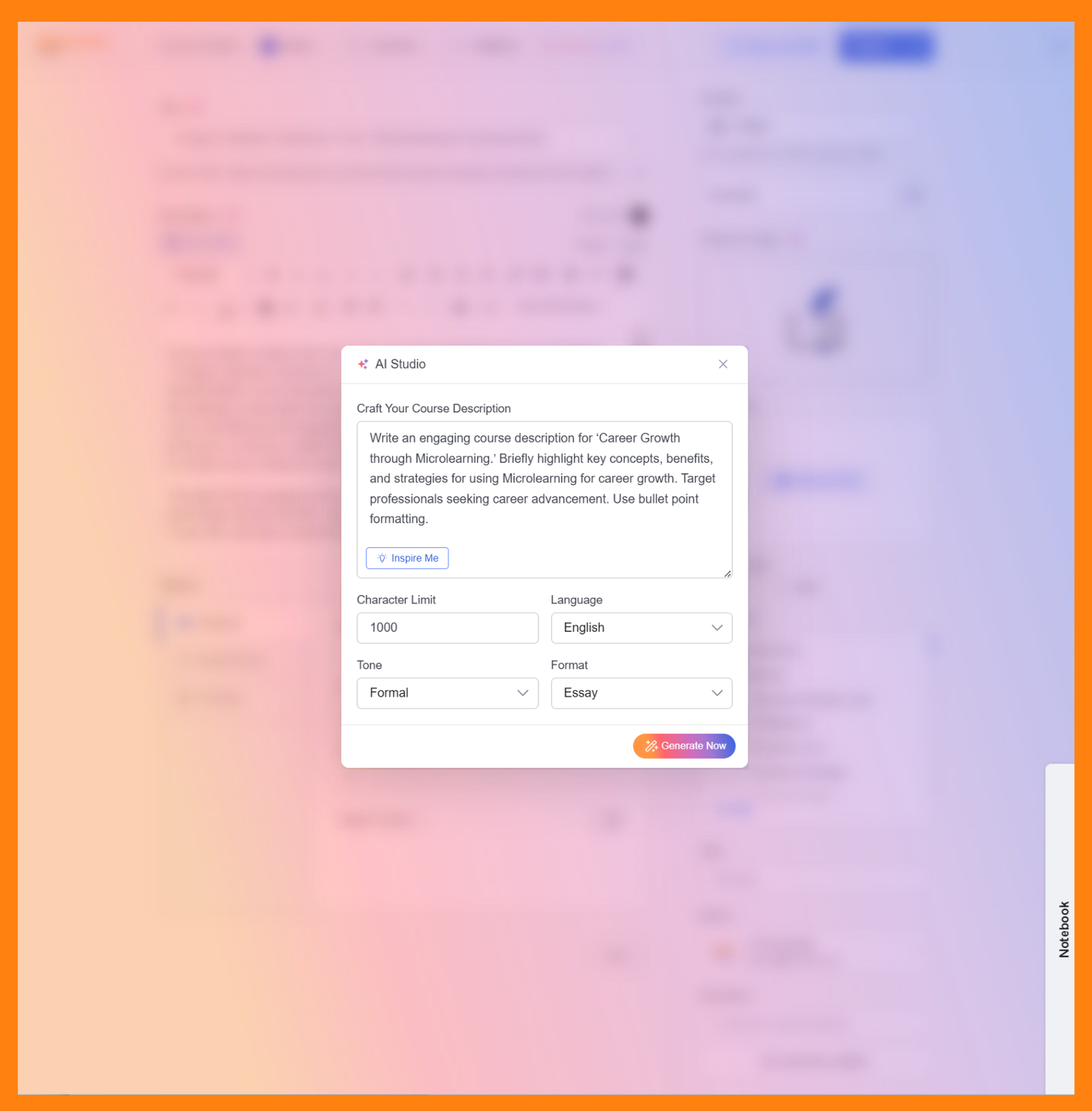
- Customize the response: Adjust the character limit, language, tone, or format of the description using the options provided.
- Generating the Description: Click “Generate Now.” The AI will process your prompt and generate a course description.
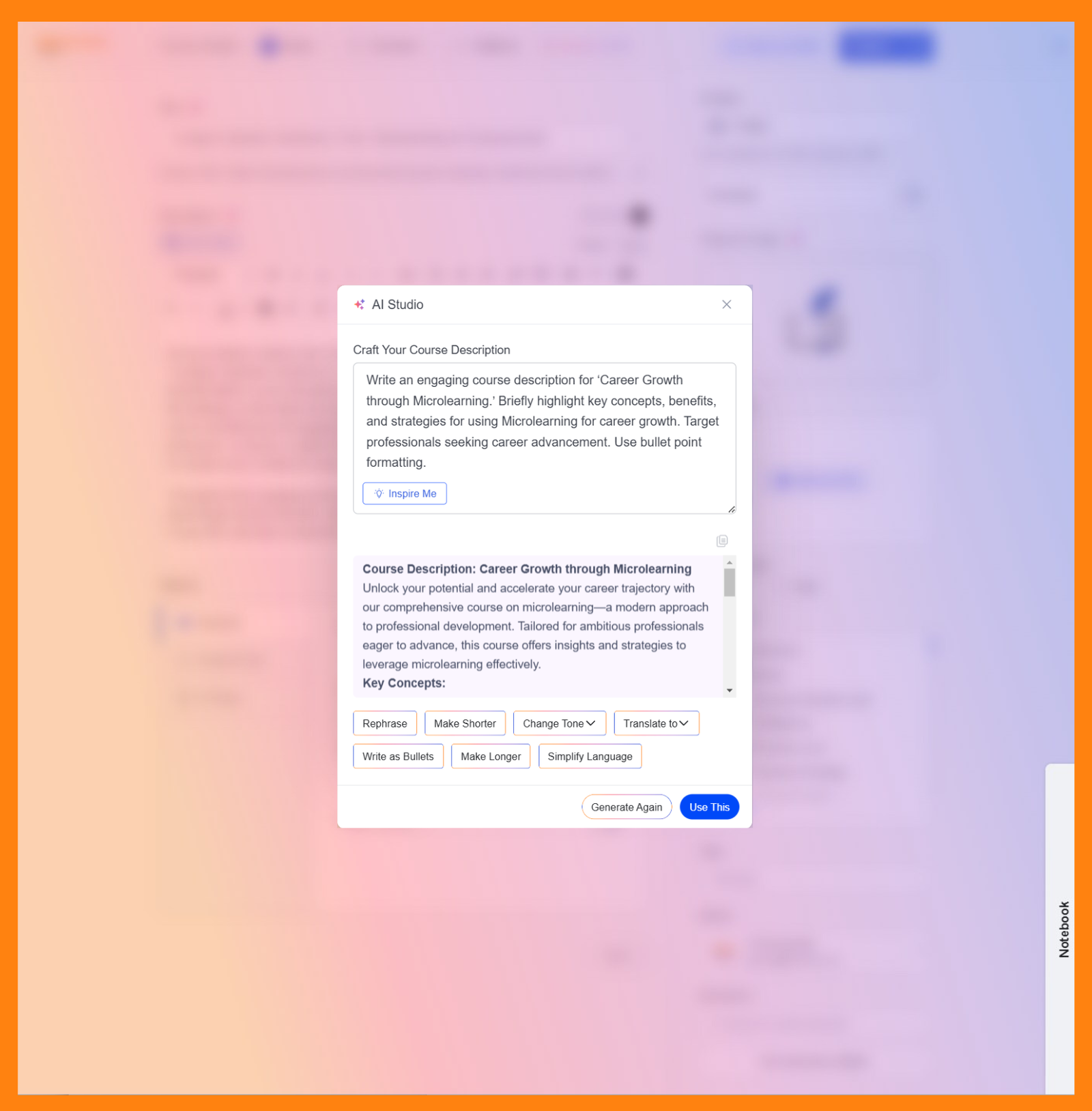
- Review the generated description: The AI will generate one title at a time. If you’d like to explore other options, click the “Generate Again” button to generate a new title.
- (Optional) Explore Refinement Options: If you’d like to explore variations of the generated Description, you can use the following options:
- Rephrase: Generate a new title with the same meaning but different wording.
- Make shorter/longer: Adjust the length of the title.
- Change tone: Shift the tone of the title (e.g., more formal, more casual).
- Translate to: Translate the title into another language.
- Write as bullets: Present the title in bullet points.
- Simplify language: Make the language easier to understand.
- Rephrase: Generate a new title with the same meaning but different wording.
- Finalize your selection: Click ‘Use this’ to add the selected title to your course.
The AI-powered description generator can save you time and effort while ensuring your course descriptions are informative, engaging, and persuasive.
Featured Image Generation with AI Studio
A visually appealing featured image can significantly enhance the appeal of your course. YOUniversity’s AI Studio allows you to generate high-quality featured images that capture the essence of your course content.
Here is a step-by-step guide on how to generate featured images with AI Studio:
- Accessing the Featured Image Generator: Click the AI icon next to the ‘Featured Image’ section as highlighted below. This will open a pop-up window where you can provide a prompt to the AI.
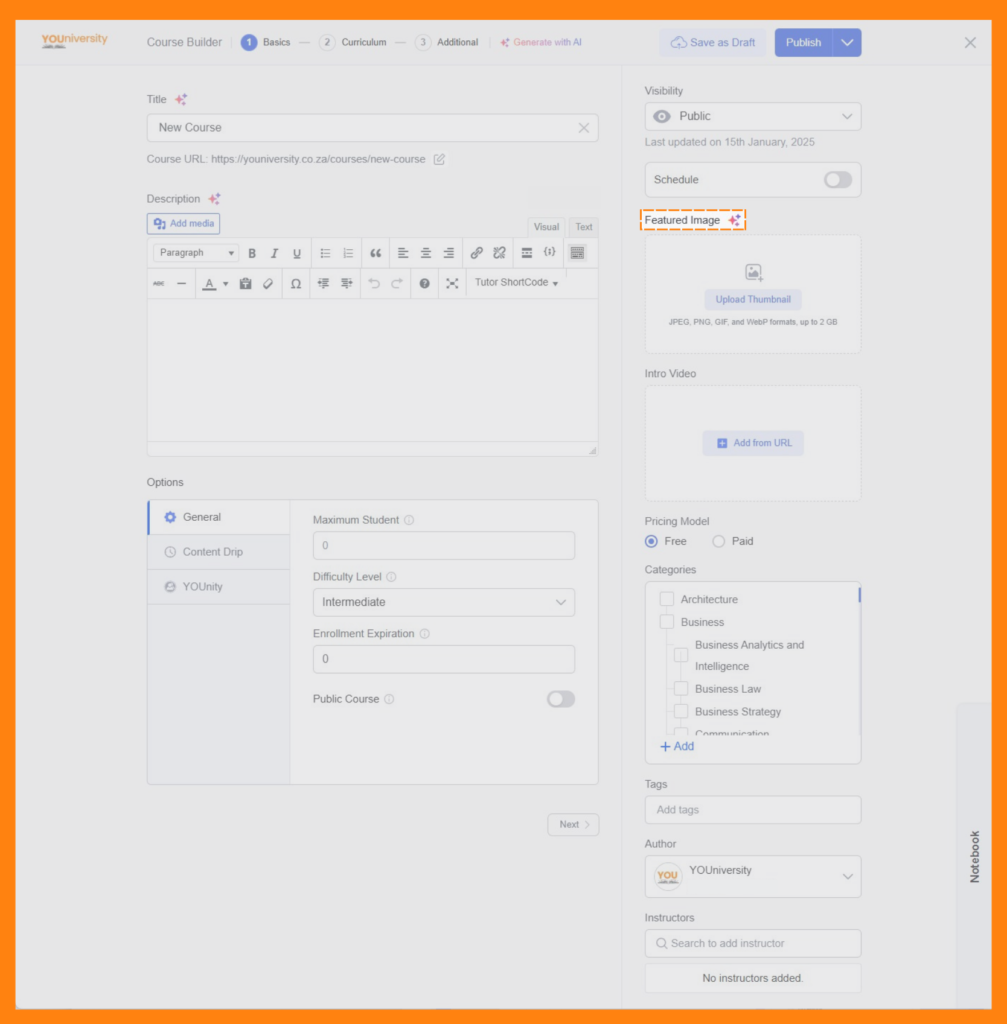
Description Prompt: Provide a prompt describing the desired image. Be specific about the subject matter, style, and mood you want to convey.
For example, you could use a prompt such as: A person standing triumphantly on a mountain peak. The background shows a serene, expansive sky with the sun breaking through the clouds, representing hope and clarity. The overall atmosphere is uplifting and motivational, emphasizing personal growth and triumph over self-doubt.
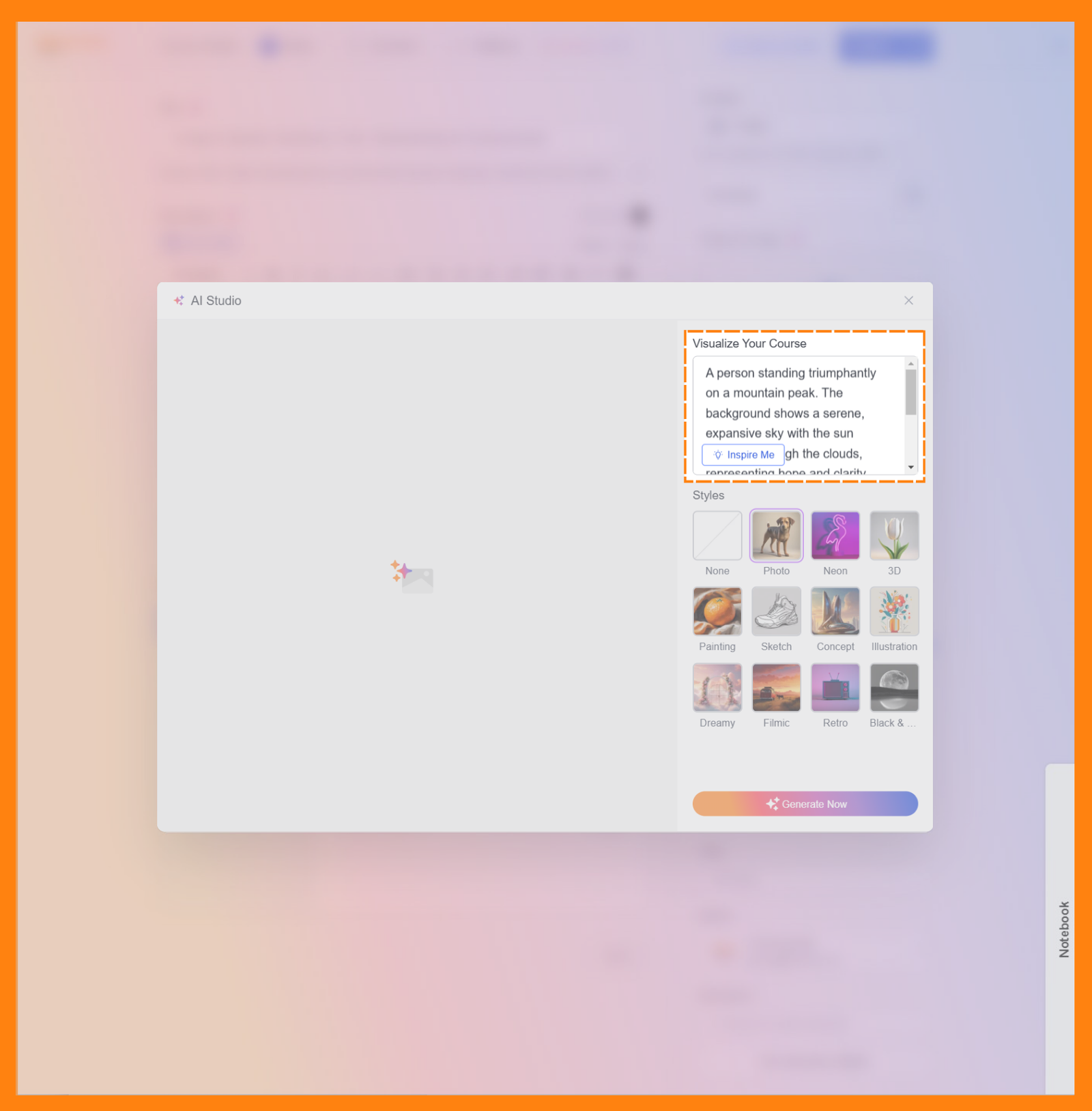
(Optional) Customize the image style: To further refine the image’s appearance, you can choose from various styles, such as Photo, “Painting, Sketch and many more.
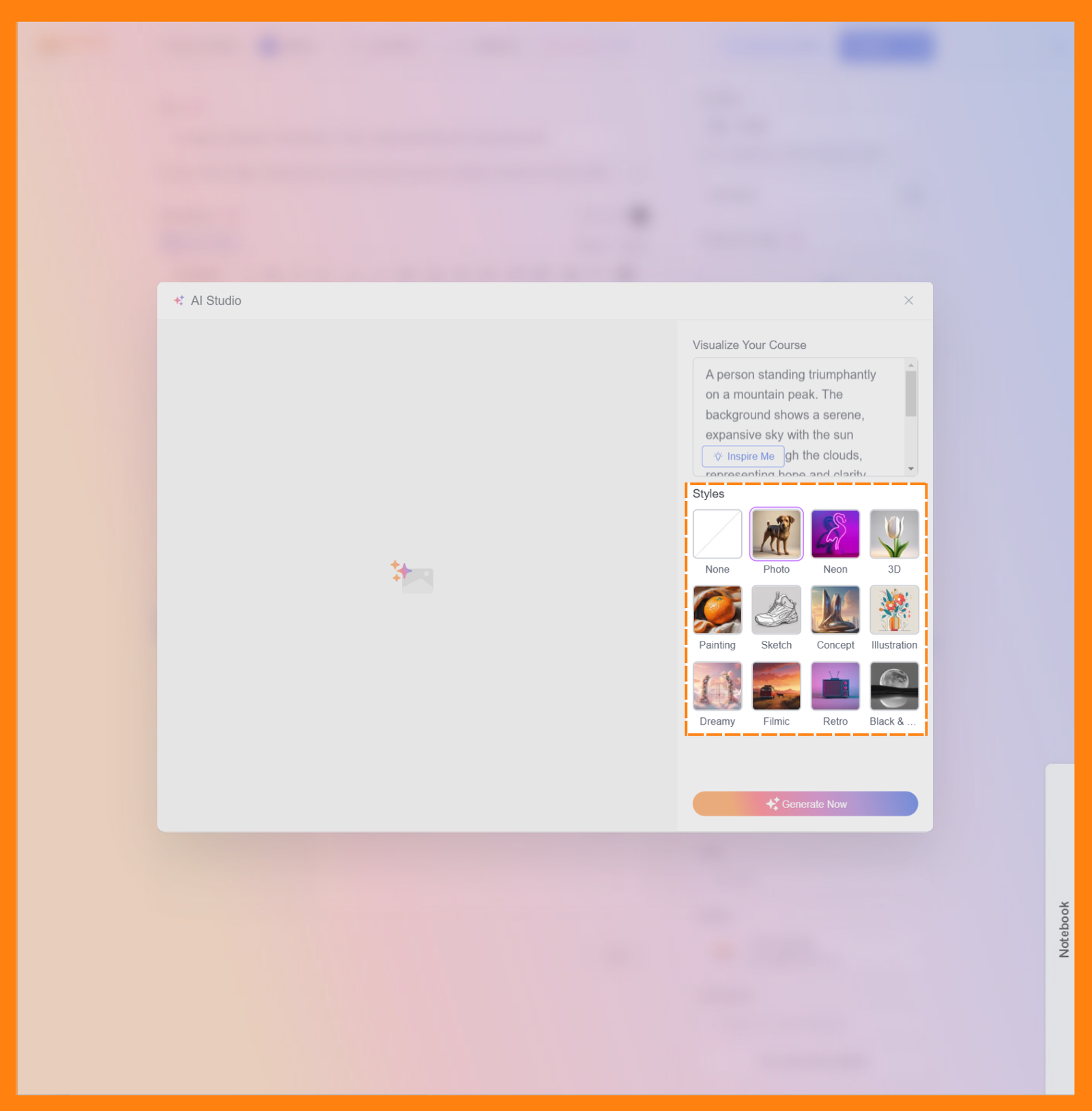
- Generating the Image: Click the “Generate Now” button. The AI will process your prompt and generate a selection of featured images.
- Review the generated image: Choose the image that best represents your course and appeals to your target audience. You can also click “Generate Again” to explore more options.
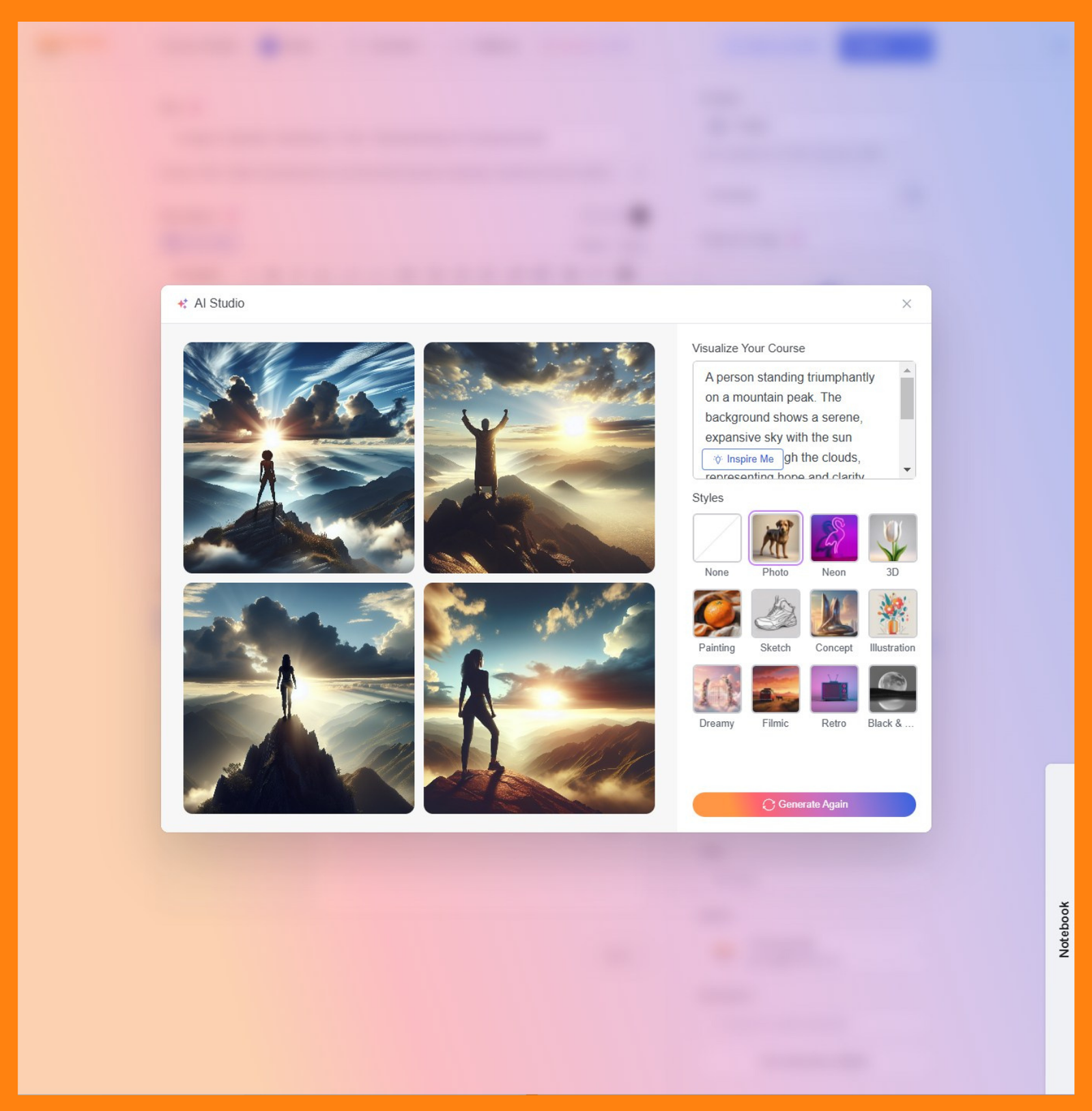
(Optional) Further customize the image with Magic Fill: Hover over the selected image and click the hamburger menu (three dots) that appears. Select the ‘Magic Fill‘ option to access advanced customization tools. This allows you to make specific edits to the image, such as removing elements, adding objects, or changing the background.
To make edits, type what you need to be changed in the ‘Describe the Fill‘ section, and select the areas to be changed using your mouse cursor. The areas will change to white as if they are erased. You can change the Brush Size to select larger or smaller areas.
Click on ‘Generative Erase‘ and a new set of images will be generated with the changes applied.
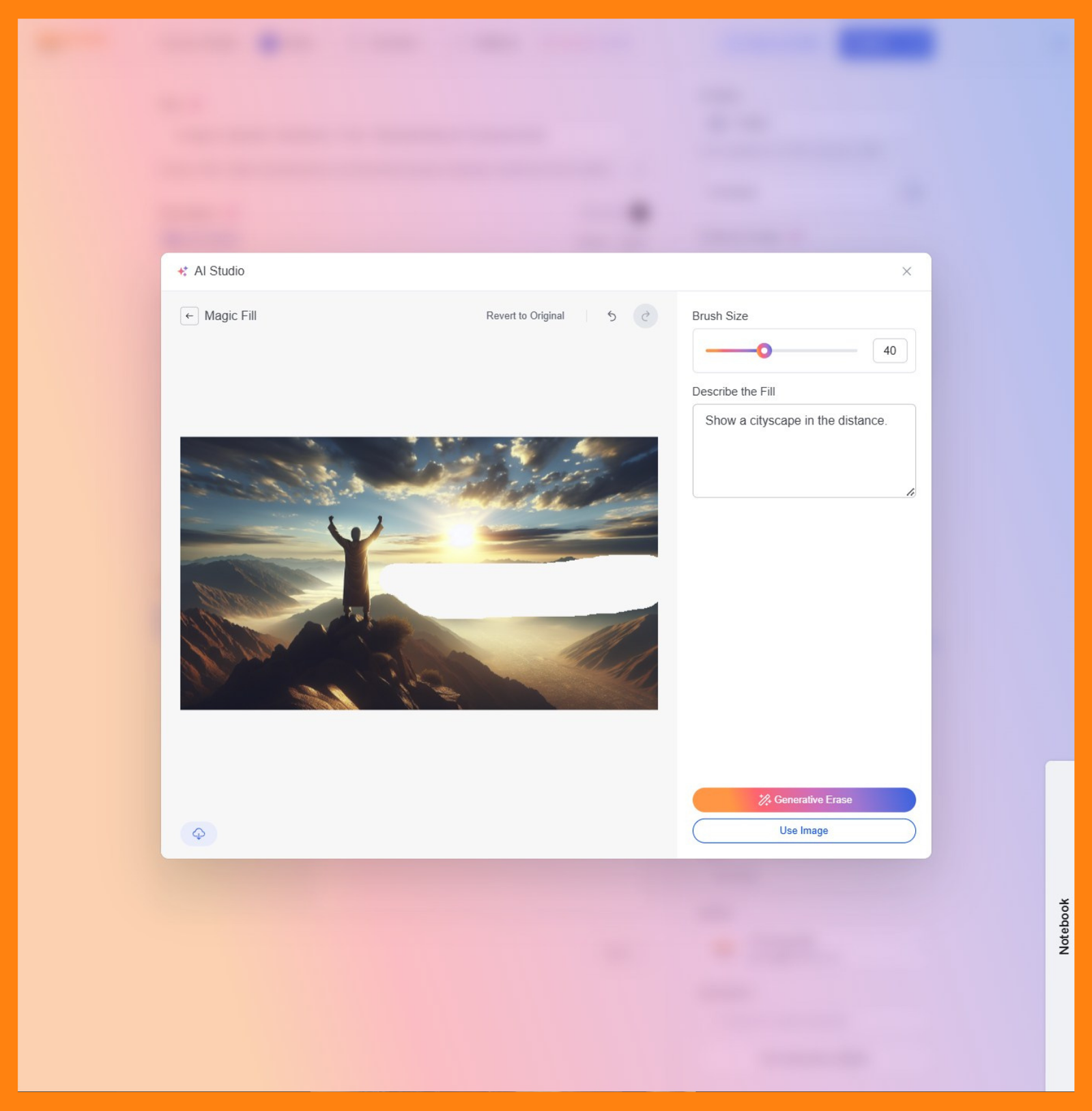
Finalize your selection: Hover over your desired image and click the ‘Use This‘ button to add the selected image as your courses featured image.
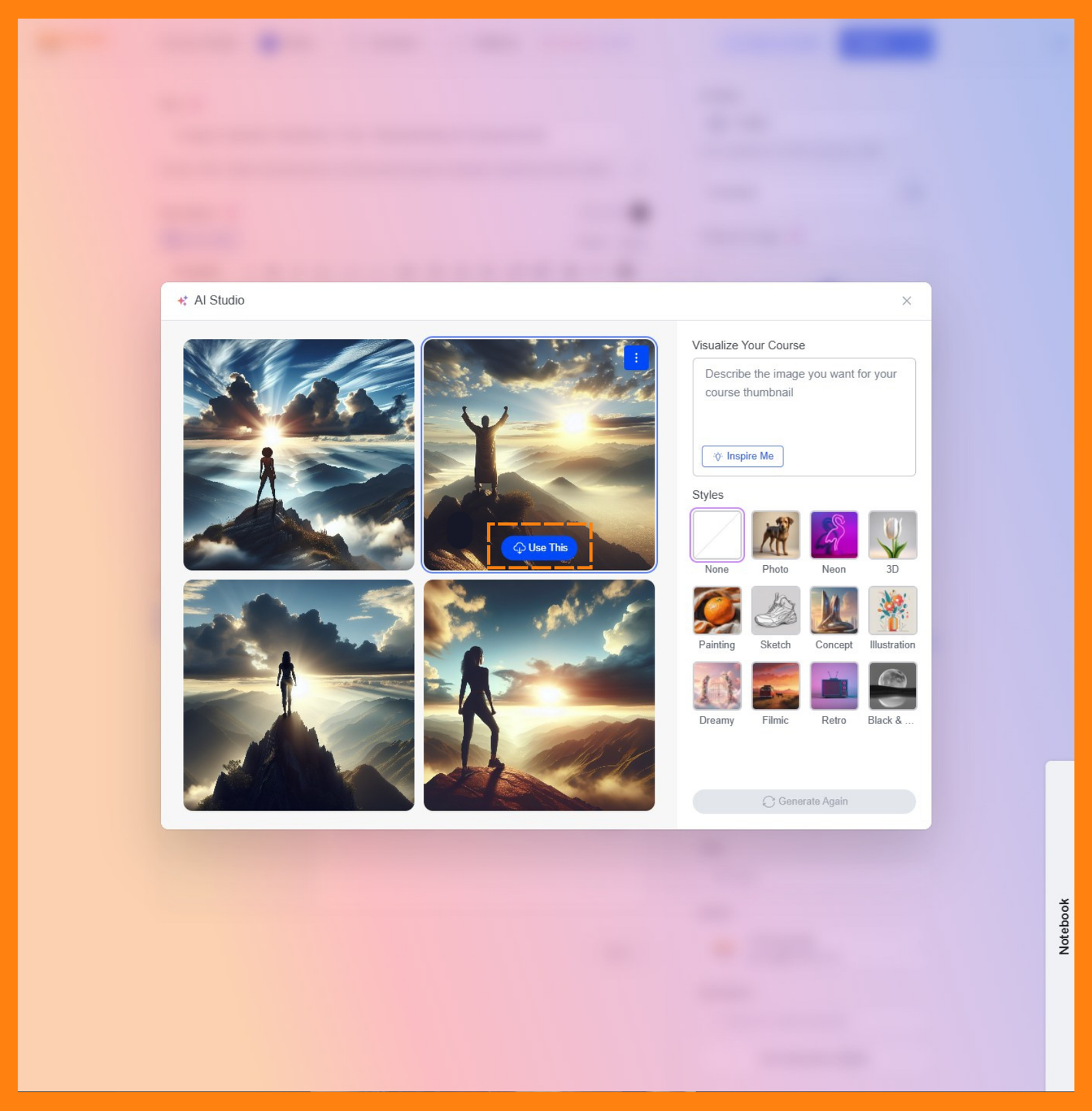
Remember, the most important aspect of content creation is your passion and dedication. As you continue to create and improve, your skills will evolve, and your content will shine. Keep honing your craft, stay open to learning, and enjoy the journey. Your creativity knows no bounds, and your audience is waiting to be inspired by your exceptional content.
If you have any questions about teaching on YOUniversity, check out our FAQ section. We’re always here to support you on your journey to becoming a successful instructor! Happy teaching!